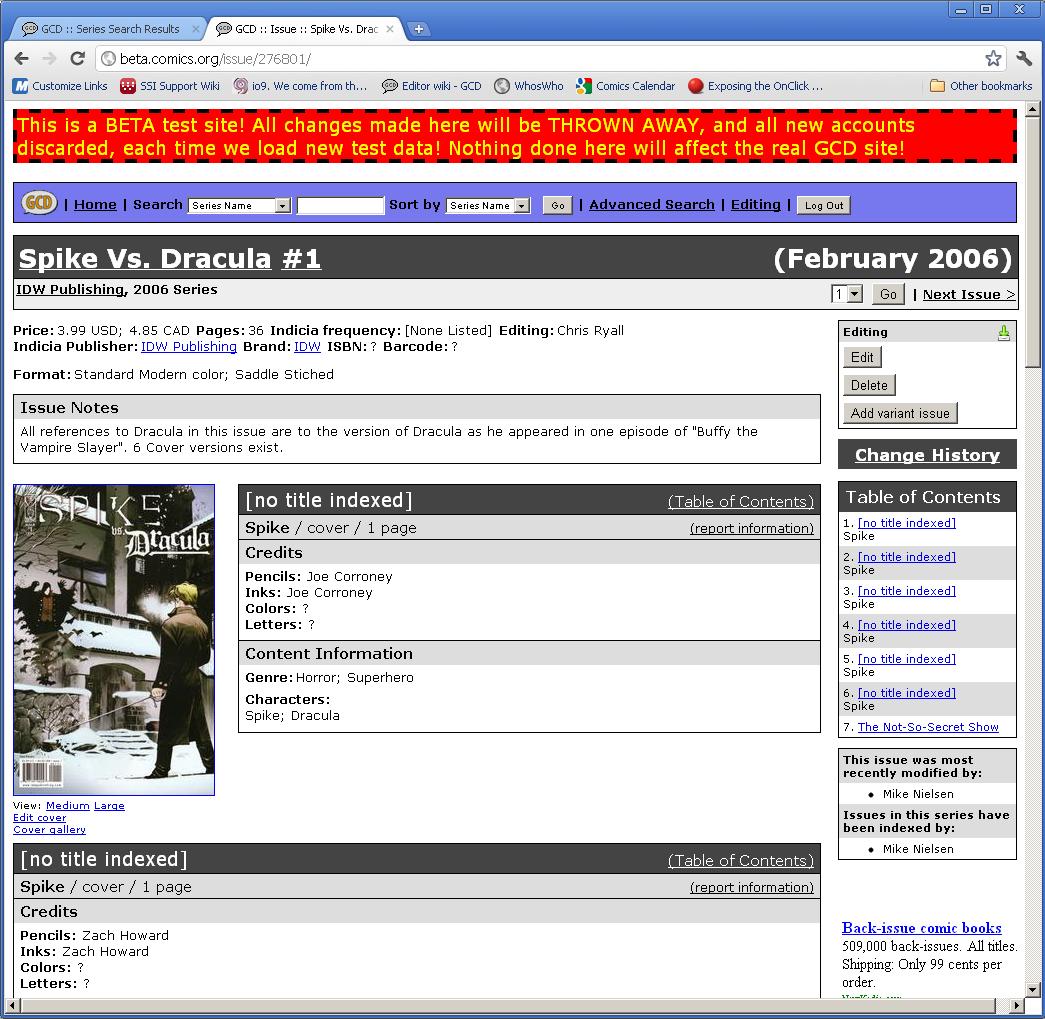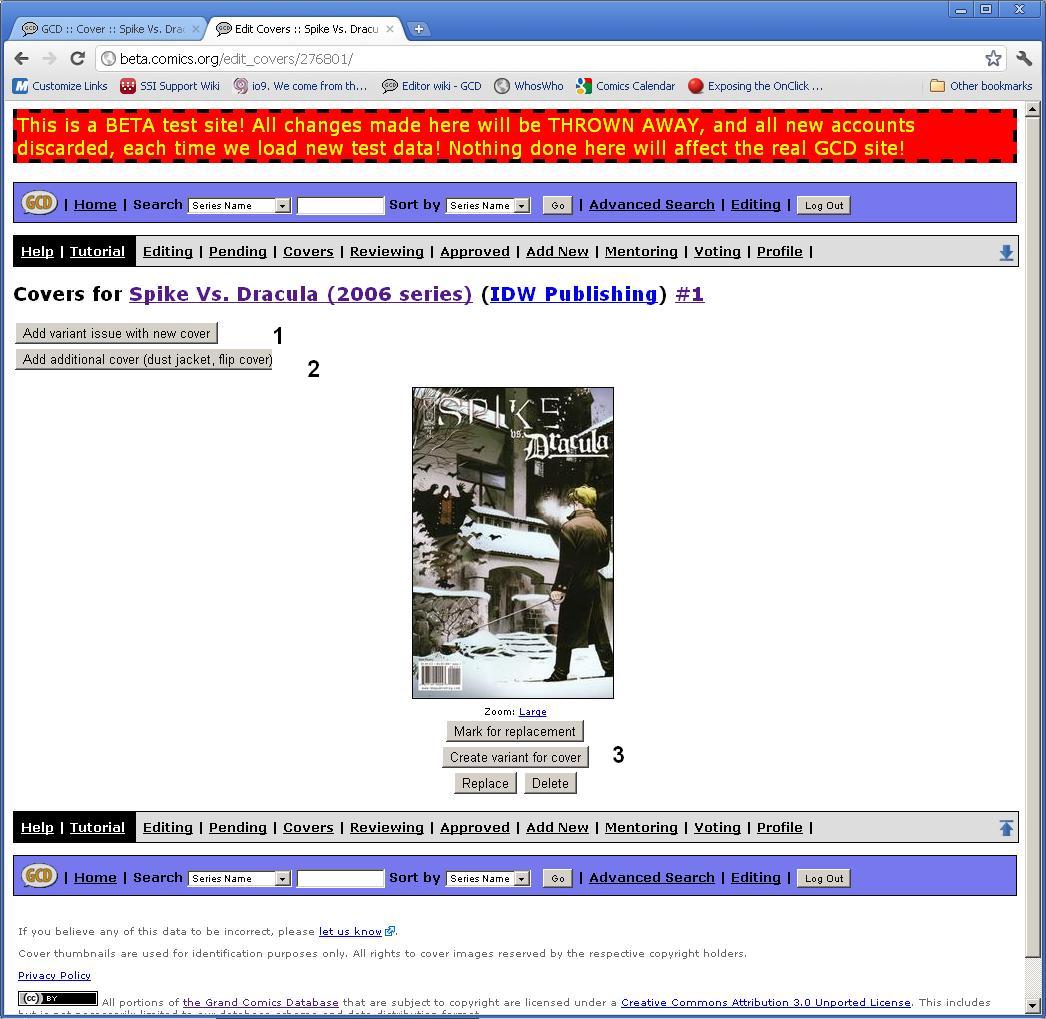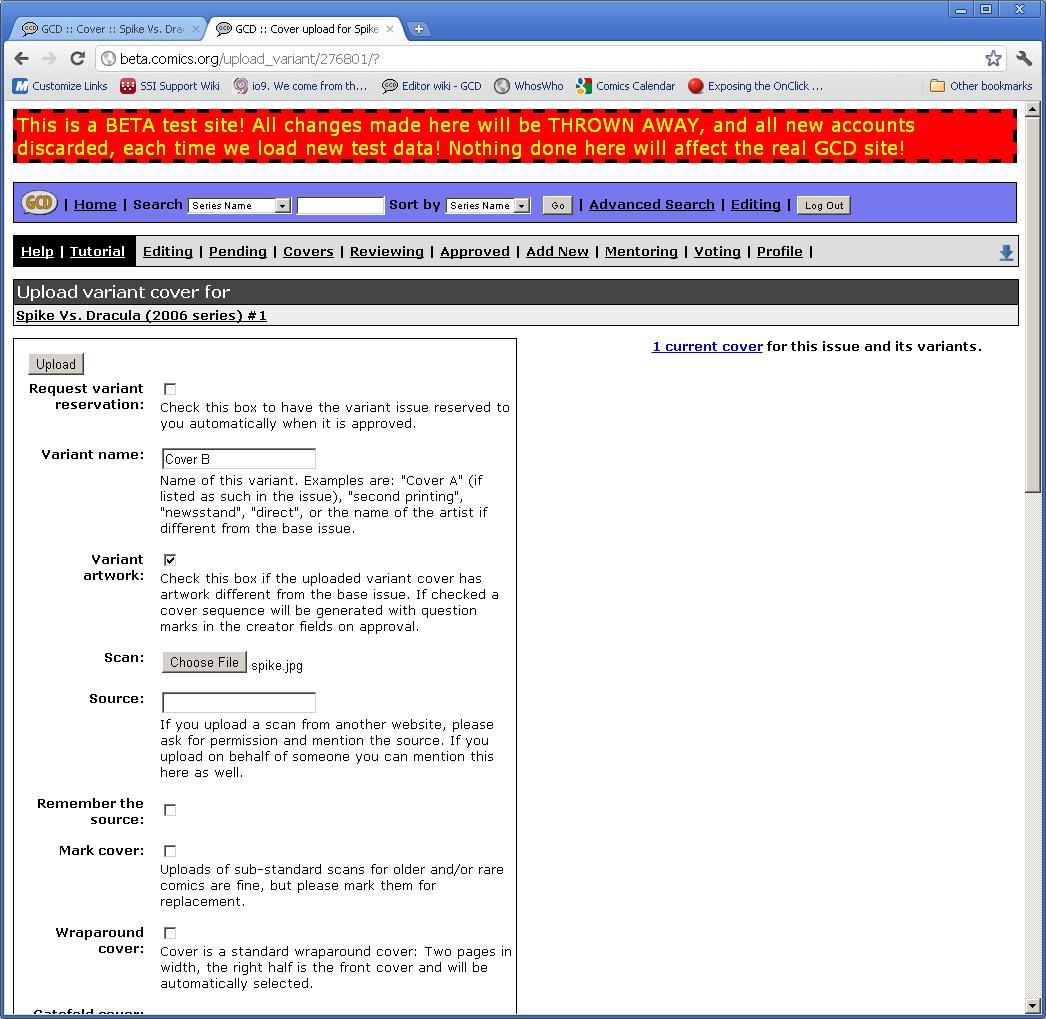Variant Issues - Adding new variants to existing issues: Difference between revisions
Rastas3204 (talk | contribs) No edit summary |
Rastas3204 (talk | contribs) No edit summary |
||
| Line 5: | Line 5: | ||
[[Image:New cover 1.JPG]] | [[Image:New cover 1.JPG]] | ||
<br> | |||
Selecting the "Edit Cover" link underneath the existing image will display the following: | |||
<br> | |||
[[Image:New cover 2.JPG]] | |||
<br> | |||
The Button labeled #1 will allow you to create a new variant AND upload the cover for it. This is what you will do most of the time. | |||
The Button labeled #2 will allow you to upload a second image to the base cover. Usually for dust jackets and such, not variants. | |||
The Button labeled #3 will allow you to move the existing cover to a new variant. | |||
Selecting button #1 will take you to the cover upload screen. It is very similar to the cover upload screen from the past with a couple extra questions. | |||
[[Image:New_cover_3.JPG]] | |||
The main things here is that you can give your Variant a name. While not required it is highly suggested to give it a name. | |||
Second is the Variant Artwork checkbox. If you are uploading a cover with newartwork you check this box. If you are just uploading a newstand version of the direct cover the artwork is the same leave that box unchecked. | |||
Revision as of 17:48, 15 July 2011
Let's say you want to add a new variant cover to an existing index. Let's start with Spike vs. Dracula #1, which has a total of 6 variant covers but only has one loaded into the database.
Selecting the "Edit Cover" link underneath the existing image will display the following:
The Button labeled #1 will allow you to create a new variant AND upload the cover for it. This is what you will do most of the time.
The Button labeled #2 will allow you to upload a second image to the base cover. Usually for dust jackets and such, not variants.
The Button labeled #3 will allow you to move the existing cover to a new variant.
Selecting button #1 will take you to the cover upload screen. It is very similar to the cover upload screen from the past with a couple extra questions.
The main things here is that you can give your Variant a name. While not required it is highly suggested to give it a name.
Second is the Variant Artwork checkbox. If you are uploading a cover with newartwork you check this box. If you are just uploading a newstand version of the direct cover the artwork is the same leave that box unchecked.