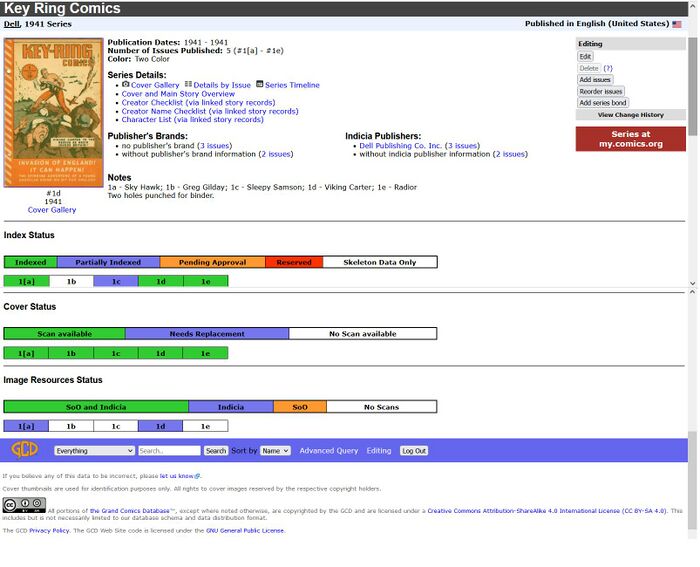Indexing Offline: Difference between revisions
m (fix email link) |
m (adding definitions) |
||
| (42 intermediate revisions by 6 users not shown) | |||
| Line 1: | Line 1: | ||
==What is indexing Offline?== | |||
In the old days, before there was an Online Interface to index comics for the GCD, all indexes had to be done offline. The offline versions of the indexes consisted of text files with tabs that were then compiled together and distributed. File-submission indexing let indexers prepare index files offline using spreadsheet or text editor programs, and submit these files to the GCD as e-mail attachments. | |||
Indexing Offline, or Flat-File Indexing as it often was called, is currently supported on an issue basis. | |||
== | ==How do I use it? How do I reserve comics to index Offline?== | ||
Use the Online Interface at http://www.comics.org as usual. If you want to index a comic, find out if the comic is available for indexing by searching the database. To use the Search bar at the top of any page, enter the name of the comic and search for “Series.” A tip is that it is often best to use only a simple part of the name, because this search is by exact match only. Thus, a search on “The Muppet Show Comic Book” will NOT return a series named “Muppet Show: The Comic Book.” A better search would be simply “Muppet Show” and then choose the appropriate series from the list returned. You should note that the GCD uses the official name of a publication as printed in its indicia or publication data within the book: this may not be the same as the name on the cover. | |||
[[Image:Index Status Grids.JPG|||700px]] | |||
If you find the Series you wanted, look in the "Index Status" grid on the Series page for the issue you want. If the issue you want to index is shown in white in the grid, then it is available for you to make a reservation and work on. If the issue you want to index is shown in green or blue in the grid, then it is at least partly indexed but it should be available for you to make a reservation for revisions. Green indicates that the sum of the sequences' page count is nearly equal to the total page count of the issue, and there is little new information needed (though revisions can be made). Blue indicates that the sequences indexed so far are few and much work is needed. Orange indicates that someone else has just finished working on the issue and it is awaiting an Editor's review and approval. Red indicates that someone else has the issue currently reserved and you cannot perform any work on it. | |||
If you do not find the comic you want, one of the following may be missing: | |||
* The Issue may be missing from the Series. See the [[Adding a Missing Issue]] page. | |||
* The Series may be missing from the Publisher. See the [[Adding a Missing Series]] page. | |||
* The Publisher may be missing from our database. See the [[Adding a Missing Publisher]] page. | |||
If you have navigated to the series you wanted, you may reserve the issues you need by clicking through to them on the grid and then clicking the "Edit" button in the top right corner of any Issue page. All aspects of that issue are then available for you to index. | |||
After you click on "Edit" for an issue you can always import a file with additional stories. If the issue has no stories attached you can also import a file with information for the whole issue. | |||
==What is the format for indexing Offline?== | |||
Note that while data is sometimes optional, the format for the data is not. And if a field is left blank you still have to include the empty field (i.e., have consecutive tabs) so the other fields match up (note that some software won't do this if you try to save a text file, so check carefully). | |||
The following | The following documentation is using tab-separated data. We nowadays also support import and export using CSV-format, where the fields are separated by a comma (,). If field values include a comma or quotation marks the field value is included in quotation marks. | ||
( | |||
Many find software for word processing like Word from Microsoft or Writer from OpenOffice not that useful for preparing the flatfile due to the handling of tabs. Better suited are spreadsheets, e.g. Excel from Microsoft or Calc from OpenOffice (multi-platform) / NeoOffice (Mac OS X), and an export of the spreadsheet into tab-separated files. Or one can use an editor which can explicitly show tabs while editing a simple text file. | |||
The import is either for the full issue, i.e. both for issue data and sequences data, or for sequences data alone. In the second case, just ignore the first line for issue data from the following description and only use the lines with sequence data. | |||
The | The following table shows the function of the 15 fields for issue records. | ||
# number | |||
# volume | |||
# Indicia/Colophon Publisher | |||
# brand | |||
# publication_date | |||
# key_date | |||
# indicia_frequency | |||
# price | |||
# page_count | |||
# editing | |||
# ISBN | |||
# notes | |||
# barcode | |||
# on-sale date | |||
# issue title | |||
# reprint links (only for export) | |||
# keywords | |||
So the line would look like (here and in the following ^T represents a tab) | |||
number ^T volume ^T Indicia/Colophon Publisher ^T brand ^T publication_date ^T key_date ^T indicia_frequency ^T price ^T page_count ^T editing ^T ISBN ^T notes ^T barcode ^T on-sale date ^T issue title | |||
The following table shows the function of the 16 fields for story records. | |||
# Story Title | |||
# Type | |||
# Feature | |||
# Page Count | |||
# Script | |||
# Pencils | |||
# Inks | |||
# Colorist | |||
# Letterer | |||
# Editor | |||
# Genre | |||
# Character Appearances | |||
# Job Number | |||
# Reprint info (reprint notes and reprint links as text) | |||
# Short Synopsis of Story | |||
# Notes | |||
# Keywords | |||
Story Title ^T Type ^T Feature ^T Page Count ^T Script ^T Pencils ^T Inks ^T Colorist ^T Letterer ^T Editor ^T Genre ^T Character Appearances ^T Job Number ^T Reprint info ^T Short Synopsis of Story ^T Notes ^T Keywords | |||
If you import a full issue the first line is for the issue followed by several lines for the story sequences. | |||
An example for a whole issue import: ([http://dev.comics.org/additional_wiki_files/flatfile_example download example]) | |||
>>series<< ^T | 1 ^T ^T Bildschriftenverlag ^T ^T ^T ^T ^T 0.60 DEM ^T 36 ^T ? ^T ^T Informationen vom Bildschriftenarchiv. <br> | ||
^T cover ^T ^T 1 ^T none ^T ? ^T ? ^T ? ^T none ^T none ^T ^T ^T ^T from Turok, Son Of Stone (Gold Key, 1962 series) #30 ^T ^T <br> | |||
Das verlorene Tal ^T story ^T Turok ^T ? ^T ? ^T Alberto Giolitti ^T Alberto Giolitti; Giovanni Ticci (Assistent) ^T none ^T gesetzt ^T none ^T ^T ^T ^T from Turok, Son Of Stone (Gold Key, 1962 series) #30 ^T ^T <br> | |||
Ein Tag im Leben eines Dinosauriers ^T story ^T Junge Erde ^T ? ^T ? ^T Rex Maxon ^T Rex Maxon ^T none ^T gesetzt ^T none ^T ^T ^T ^T from Turok, Son Of Stone (Gold Key, 1962 series) #30 ^T ^T <br> | |||
Beute der Fleischfresser ^T story ^T Turok ^T ? ^T ? ^T Alberto Giolitti ^T Alberto Giolitti; Giovanni Ticci (Assistent) ^T none ^T gesetzt ^T none ^T ^T ^T ^T from Turok, Son Of Stone (Gold Key, 1962 series) #30 ^T ^T <br> | |||
If one just adds sequences to an issue the first line cannot be there, otherwise it is the same. | |||
Several additional things to consider: | |||
* on the issue line or on a story line | |||
** If the [[Page_Count]] is uncertain please add a question mark '?' behind it | |||
* on the issue line | |||
** [[Indicia/Colophon Publisher]] and [[brand]] have to exist for the [[Publisher Name|publisher]] | |||
** if there is no printed [[Indicia/Colophon Publisher]] or no [[brand]] enter 'none' for that field | |||
* on the story line | |||
** If a [[credits]] field is not applicable for the story (e.g. for a black and white story there is no colorist) please enter 'none' for that field. | |||
** If the story [[title]] is made up please put it in []-brackets. | |||
** Type '''has''' to be one from our list of [[Type]]s | |||
==How do I save in the right format from...== | |||
===Microsoft Excel 2010 (Windows)=== | |||
* Click on the File tab at the upper left of the window | |||
* Choose "Save As" (near the top left) | |||
* Select "Text (Tab delimited)" for the "Save as type" and click "Save" | |||
** You may want to first change the file name to end in ".tsv", but this is not required and has no effect on the contents | |||
* If Excel complains that the selected file type does not support multiple sheets, then choose "OK" to save only the active sheet | |||
* If Excel complains that the sheet may contain features that are not compatible with Text (Tab delimited), choose "Yes" to keep the format anyway | |||
''Note: Quotes may or may not be handled correctly in this export format- if you have used it and can confirm that this works, please edit this page or let us know.'' | |||
===OpenOffice=== | |||
OpenOffice is a free software suite for Windows, MAC, Linux and other UNIX-compatible systems. Note that these instructions should be very similar to LibreOffice. | |||
*Click "File" and select "Save as" | |||
*Select "Text CSV (.csv)" as the type. | |||
*Ensure you tick "Edit filter settings" | |||
*Click "Save" | |||
*Set "Field delimiter" to be {Tab} from the drop down list. | |||
*Clear the double quote from "Text delimiter", leaving the field empty. | |||
===NeoOffice (Mac OS X)=== | |||
NeoOffice is a free version of OpenOffice developed for the Mac. These instructions were written from version 3.1.1 patch 0 | |||
* From the File menu, choose "Save As" | |||
* Select "Text CSV (.csv)" from the list of formats | |||
** You might want to change the file name so that it ends in ".tsv" since we will actually be saving as tab-separated, but this is not required and has no effect on the contents. | |||
* If you are warned that you will lose formatting or other aspects if you save as .csv, select "Keep Current Format". | |||
* Next, you will be asked to set export options. Choose the following: | |||
** Character set: Unicode (UTF-8) | |||
** Field delimiter: {Tab} | |||
** Text delimiter: [leave this blank- you will need to highlight the contents of the field with your mouse and press delete to clear it manually, as there is no drop-down option for a blank text delimiter] | |||
** Save cell content as shown: leave checked | |||
** Fixed column width: leave '''unchecked''' | |||
The | The resulting file (whether it ends in .csv, .tsv, or anything else) should be in the correct format. | ||
===Google Docs=== | |||
These instructions are correct as of 14 Aug 2011. | |||
*Go to the File menu and hover over "Download as" which pulls up a sub-menu | |||
*From the sub-menu, choose "Text (current sheet)" | |||
*The resulting file will be named with a ".tsv" extension. | |||
*Upload the file. | |||
[[Category: GCD Database]] | |||
Latest revision as of 00:27, 2 March 2024
What is indexing Offline?
In the old days, before there was an Online Interface to index comics for the GCD, all indexes had to be done offline. The offline versions of the indexes consisted of text files with tabs that were then compiled together and distributed. File-submission indexing let indexers prepare index files offline using spreadsheet or text editor programs, and submit these files to the GCD as e-mail attachments.
Indexing Offline, or Flat-File Indexing as it often was called, is currently supported on an issue basis.
How do I use it? How do I reserve comics to index Offline?
Use the Online Interface at http://www.comics.org as usual. If you want to index a comic, find out if the comic is available for indexing by searching the database. To use the Search bar at the top of any page, enter the name of the comic and search for “Series.” A tip is that it is often best to use only a simple part of the name, because this search is by exact match only. Thus, a search on “The Muppet Show Comic Book” will NOT return a series named “Muppet Show: The Comic Book.” A better search would be simply “Muppet Show” and then choose the appropriate series from the list returned. You should note that the GCD uses the official name of a publication as printed in its indicia or publication data within the book: this may not be the same as the name on the cover.
If you find the Series you wanted, look in the "Index Status" grid on the Series page for the issue you want. If the issue you want to index is shown in white in the grid, then it is available for you to make a reservation and work on. If the issue you want to index is shown in green or blue in the grid, then it is at least partly indexed but it should be available for you to make a reservation for revisions. Green indicates that the sum of the sequences' page count is nearly equal to the total page count of the issue, and there is little new information needed (though revisions can be made). Blue indicates that the sequences indexed so far are few and much work is needed. Orange indicates that someone else has just finished working on the issue and it is awaiting an Editor's review and approval. Red indicates that someone else has the issue currently reserved and you cannot perform any work on it.
If you do not find the comic you want, one of the following may be missing:
- The Issue may be missing from the Series. See the Adding a Missing Issue page.
- The Series may be missing from the Publisher. See the Adding a Missing Series page.
- The Publisher may be missing from our database. See the Adding a Missing Publisher page.
If you have navigated to the series you wanted, you may reserve the issues you need by clicking through to them on the grid and then clicking the "Edit" button in the top right corner of any Issue page. All aspects of that issue are then available for you to index.
After you click on "Edit" for an issue you can always import a file with additional stories. If the issue has no stories attached you can also import a file with information for the whole issue.
What is the format for indexing Offline?
Note that while data is sometimes optional, the format for the data is not. And if a field is left blank you still have to include the empty field (i.e., have consecutive tabs) so the other fields match up (note that some software won't do this if you try to save a text file, so check carefully).
The following documentation is using tab-separated data. We nowadays also support import and export using CSV-format, where the fields are separated by a comma (,). If field values include a comma or quotation marks the field value is included in quotation marks.
Many find software for word processing like Word from Microsoft or Writer from OpenOffice not that useful for preparing the flatfile due to the handling of tabs. Better suited are spreadsheets, e.g. Excel from Microsoft or Calc from OpenOffice (multi-platform) / NeoOffice (Mac OS X), and an export of the spreadsheet into tab-separated files. Or one can use an editor which can explicitly show tabs while editing a simple text file.
The import is either for the full issue, i.e. both for issue data and sequences data, or for sequences data alone. In the second case, just ignore the first line for issue data from the following description and only use the lines with sequence data.
The following table shows the function of the 15 fields for issue records.
- number
- volume
- Indicia/Colophon Publisher
- brand
- publication_date
- key_date
- indicia_frequency
- price
- page_count
- editing
- ISBN
- notes
- barcode
- on-sale date
- issue title
- reprint links (only for export)
- keywords
So the line would look like (here and in the following ^T represents a tab)
number ^T volume ^T Indicia/Colophon Publisher ^T brand ^T publication_date ^T key_date ^T indicia_frequency ^T price ^T page_count ^T editing ^T ISBN ^T notes ^T barcode ^T on-sale date ^T issue title
The following table shows the function of the 16 fields for story records.
- Story Title
- Type
- Feature
- Page Count
- Script
- Pencils
- Inks
- Colorist
- Letterer
- Editor
- Genre
- Character Appearances
- Job Number
- Reprint info (reprint notes and reprint links as text)
- Short Synopsis of Story
- Notes
- Keywords
Story Title ^T Type ^T Feature ^T Page Count ^T Script ^T Pencils ^T Inks ^T Colorist ^T Letterer ^T Editor ^T Genre ^T Character Appearances ^T Job Number ^T Reprint info ^T Short Synopsis of Story ^T Notes ^T Keywords
If you import a full issue the first line is for the issue followed by several lines for the story sequences.
An example for a whole issue import: (download example)
1 ^T ^T Bildschriftenverlag ^T ^T ^T ^T ^T 0.60 DEM ^T 36 ^T ? ^T ^T Informationen vom Bildschriftenarchiv.
^T cover ^T ^T 1 ^T none ^T ? ^T ? ^T ? ^T none ^T none ^T ^T ^T ^T from Turok, Son Of Stone (Gold Key, 1962 series) #30 ^T ^T
Das verlorene Tal ^T story ^T Turok ^T ? ^T ? ^T Alberto Giolitti ^T Alberto Giolitti; Giovanni Ticci (Assistent) ^T none ^T gesetzt ^T none ^T ^T ^T ^T from Turok, Son Of Stone (Gold Key, 1962 series) #30 ^T ^T
Ein Tag im Leben eines Dinosauriers ^T story ^T Junge Erde ^T ? ^T ? ^T Rex Maxon ^T Rex Maxon ^T none ^T gesetzt ^T none ^T ^T ^T ^T from Turok, Son Of Stone (Gold Key, 1962 series) #30 ^T ^T
Beute der Fleischfresser ^T story ^T Turok ^T ? ^T ? ^T Alberto Giolitti ^T Alberto Giolitti; Giovanni Ticci (Assistent) ^T none ^T gesetzt ^T none ^T ^T ^T ^T from Turok, Son Of Stone (Gold Key, 1962 series) #30 ^T ^T
If one just adds sequences to an issue the first line cannot be there, otherwise it is the same.
Several additional things to consider:
- on the issue line or on a story line
- If the Page_Count is uncertain please add a question mark '?' behind it
- on the issue line
- Indicia/Colophon Publisher and brand have to exist for the publisher
- if there is no printed Indicia/Colophon Publisher or no brand enter 'none' for that field
- on the story line
How do I save in the right format from...
Microsoft Excel 2010 (Windows)
- Click on the File tab at the upper left of the window
- Choose "Save As" (near the top left)
- Select "Text (Tab delimited)" for the "Save as type" and click "Save"
- You may want to first change the file name to end in ".tsv", but this is not required and has no effect on the contents
- If Excel complains that the selected file type does not support multiple sheets, then choose "OK" to save only the active sheet
- If Excel complains that the sheet may contain features that are not compatible with Text (Tab delimited), choose "Yes" to keep the format anyway
Note: Quotes may or may not be handled correctly in this export format- if you have used it and can confirm that this works, please edit this page or let us know.
OpenOffice
OpenOffice is a free software suite for Windows, MAC, Linux and other UNIX-compatible systems. Note that these instructions should be very similar to LibreOffice.
- Click "File" and select "Save as"
- Select "Text CSV (.csv)" as the type.
- Ensure you tick "Edit filter settings"
- Click "Save"
- Set "Field delimiter" to be {Tab} from the drop down list.
- Clear the double quote from "Text delimiter", leaving the field empty.
NeoOffice (Mac OS X)
NeoOffice is a free version of OpenOffice developed for the Mac. These instructions were written from version 3.1.1 patch 0
- From the File menu, choose "Save As"
- Select "Text CSV (.csv)" from the list of formats
- You might want to change the file name so that it ends in ".tsv" since we will actually be saving as tab-separated, but this is not required and has no effect on the contents.
- If you are warned that you will lose formatting or other aspects if you save as .csv, select "Keep Current Format".
- Next, you will be asked to set export options. Choose the following:
- Character set: Unicode (UTF-8)
- Field delimiter: {Tab}
- Text delimiter: [leave this blank- you will need to highlight the contents of the field with your mouse and press delete to clear it manually, as there is no drop-down option for a blank text delimiter]
- Save cell content as shown: leave checked
- Fixed column width: leave unchecked
The resulting file (whether it ends in .csv, .tsv, or anything else) should be in the correct format.
Google Docs
These instructions are correct as of 14 Aug 2011.
- Go to the File menu and hover over "Download as" which pulls up a sub-menu
- From the sub-menu, choose "Text (current sheet)"
- The resulting file will be named with a ".tsv" extension.
- Upload the file.